Best apps for editing photos and videos on iPad Pro: Unlocking the creative potential of your iPad Pro means finding the right tools. This guide dives into the top apps for photo and video editing, comparing their strengths, user interfaces, and features to help you choose the perfect software for your needs, whether you’re a casual user or a seasoned professional.
We’ll explore dedicated photo and video editors, as well as versatile apps that handle both, examining everything from user ratings to advanced functionalities like color grading and keyframing.
From simple touch-ups to complex projects, the iPad Pro’s power is only as good as the apps you use. We’ll cover factors like subscription models, storage requirements, and device compatibility to ensure you make an informed decision. We’ll even walk you through illustrative examples, showing you exactly how to edit photos and videos using specific apps, step-by-step.
Top iPad Pro Photo Editing Apps
Choosing the right photo editing app for your iPad Pro can significantly enhance your workflow and creative potential. The sheer number of options available can be overwhelming, so we’ve compiled a list of the top contenders based on user reviews and feature sets, focusing on apps that offer a powerful combination of ease of use and advanced editing capabilities.
This selection considers both professional-grade tools and user-friendly options suitable for casual photographers.
Top 5 iPad Pro Photo Editing Apps
The following table ranks five leading iPad Pro photo editing apps based on overall user ratings and feature breadth. Ratings are approximate and may fluctuate based on user reviews over time.
| App Name | User Rating (approx.) | Key Features | Price |
|---|---|---|---|
| Adobe Lightroom | 4.5 stars | Non-destructive editing, cloud syncing, advanced masking tools, RAW support, professional color grading, presets, HDR merging | Subscription (free trial available) |
| Pixelmator Pro | 4.7 stars | Powerful selection tools, AI-powered features (like automatic sky replacement), advanced layer management, extensive brush options, batch processing | One-time purchase |
| Affinity Photo | 4.6 stars | Non-destructive editing, RAW support, advanced layer styles, extensive adjustment tools, focus stacking, panorama stitching | One-time purchase |
| Snapseed | 4.4 stars | User-friendly interface, intuitive tools, selective adjustments, HDRscaping, double exposure, healing brush | Free |
| Procreate | 4.8 stars | Primarily a painting app, but excellent for photo manipulation and creating digital art, extensive brush sets, layer management, time-lapse recording | One-time purchase |
Unique Strengths of Top Apps, Best apps for editing photos and videos on ipad pro
Each app in our list boasts unique features that set it apart. Adobe Lightroom excels in its seamless cloud integration and professional-grade color grading capabilities, allowing for effortless collaboration and consistent editing across devices. Pixelmator Pro’s AI-powered features, like its automatic sky replacement, significantly streamline editing workflows, saving users valuable time. Affinity Photo stands out with its powerful layer styles and non-destructive editing capabilities, allowing for complex manipulations without permanently altering the original image.
Snapseed’s ease of use and intuitive tools make it perfect for casual users who want quick and effective edits. Finally, Procreate, while primarily a painting app, provides a surprisingly robust set of tools for photo manipulation, especially for those interested in creating artistic effects.
User Interface Comparison: Lightroom, Pixelmator Pro, and Affinity Photo
Lightroom, Pixelmator Pro, and Affinity Photo represent a range of user interface approaches. Lightroom adopts a clean and organized interface, prioritizing a straightforward workflow for both beginners and professionals. Its intuitive layout makes it easy to find and utilize its many features. Pixelmator Pro features a more modern and visually appealing interface, with a strong emphasis on intuitive iconography and clear visual feedback.
This design prioritizes speed and efficiency. Affinity Photo offers a more traditional, professional-grade interface that is packed with features, providing maximum control but potentially requiring a steeper learning curve for less experienced users. While all three are well-designed, the best choice depends on individual preferences and experience levels. Lightroom’s simplicity appeals to a wider audience, while Pixelmator Pro balances ease of use with powerful features, and Affinity Photo offers the most control for experienced editors.
Top iPad Pro Video Editing Apps
The iPad Pro, with its powerful processing capabilities and stunning display, has become a formidable platform for video editing. Whether you’re a seasoned filmmaker or just starting out, there’s a video editing app out there to suit your needs and skill level. This section explores some of the best options available, categorized by their target user and highlighting their key features.
Finding the best apps for editing photos and videos on your iPad Pro can be a game-changer for your creative projects. You might need to purchase some extra tools or software, and that’s where checking out helpful resources like Shopping Apps comes in handy for finding the best deals. Once you’ve got your software, you’ll be amazed at the professional-level editing you can achieve on your iPad Pro.
Professional Video Editing Apps for iPad Pro
LumaFusion and Final Cut Pro for iPad are leading contenders in the professional video editing space for iPad Pro. They offer extensive features comparable to desktop software, making them suitable for complex projects. LumaFusion boasts a powerful timeline, multi-track audio mixing, and advanced color grading tools, including keyframing for precise control over various aspects of your video. Final Cut Pro for iPad, while newer to the mobile market, brings the power of Apple’s professional desktop NLE to the iPad, offering a similar feature set with seamless integration within the Apple ecosystem.
Both apps provide robust export options, allowing you to create videos tailored to different platforms and resolutions.
Casual Video Editing Apps for iPad Pro
For users seeking a simpler, more intuitive editing experience, apps like iMovie and CapCut provide excellent options. iMovie, pre-installed on most iPads, offers a streamlined interface, making it easy to learn and use, even for beginners. While lacking the advanced features of professional apps, iMovie still provides essential tools for trimming clips, adding transitions, and basic color adjustments. CapCut, known for its user-friendly interface and vast library of templates and effects, is particularly well-suited for creating short-form videos for social media platforms like TikTok and Instagram Reels.
Its intuitive editing tools and powerful AI features make it easy to create engaging content quickly.
Feature Comparison: Advanced Capabilities
The following table summarizes the advanced features offered by the aforementioned apps. This comparison helps in choosing the app that best aligns with specific project requirements.
| Feature | LumaFusion | Final Cut Pro for iPad | iMovie | CapCut |
|---|---|---|---|---|
| Multi-track Audio Mixing | Yes | Yes | Limited | Yes (limited compared to LumaFusion/FCP) |
| Advanced Color Grading | Yes (with keyframing) | Yes (with keyframing) | Basic | Basic |
| Keyframing | Yes | Yes | No | Limited |
| 360° Video Editing | Yes | No | No | No |
| Motion Graphics Templates | No | Yes | Limited | Extensive |
Pros and Cons of Each App for Different Projects
Understanding the strengths and weaknesses of each app is crucial for efficient workflow.
Choosing the right app depends heavily on the project’s scope and your editing proficiency. Here’s a breakdown:
- LumaFusion: Excellent for complex projects requiring advanced features. Suitable for longer videos, documentaries, and professional-grade productions. However, the learning curve might be steeper for beginners.
- Final Cut Pro for iPad: Powerful and intuitive, ideal for users familiar with the Final Cut Pro workflow. Offers professional-level features but requires a subscription. Excellent for various projects, from short clips to longer productions.
- iMovie: Simple and user-friendly, perfect for beginners and quick edits. Suitable for short social media clips and basic video projects. Lacks advanced features found in professional apps.
- CapCut: Excellent for creating short, engaging videos for social media. The intuitive interface and AI features make it easy to create high-quality content quickly. Less suitable for complex projects or longer videos requiring advanced editing tools.
Apps with Both Photo and Video Editing Capabilities
Finding an app that seamlessly handles both photo and video editing can streamline your workflow on the iPad Pro. While specialized apps often excel in specific areas, a combined solution can be incredibly convenient, especially for smaller projects or users who prefer a unified editing experience. This section explores apps offering robust capabilities for both photo and video editing, compares the advantages and disadvantages of using single versus specialized apps, and Artikels a sample workflow using one of these versatile tools.
Several applications offer a compelling blend of photo and video editing features. However, the level of sophistication in each area can vary. Choosing the right app depends heavily on your specific needs and skill level.
Three Apps with Combined Photo and Video Editing Capabilities
Three apps that stand out for their combined photo and video editing prowess on the iPad Pro are LumaFusion, Adobe Premiere Rush, and CapCut. Each offers a different balance between professional features and ease of use.
LumaFusion provides a powerful, professional-grade video editing experience with surprisingly robust photo editing tools built-in. Adobe Premiere Rush offers a more streamlined, user-friendly interface suitable for beginners and those needing quick edits, with respectable photo editing capabilities. CapCut, known for its intuitive interface and ease of use, includes decent photo and video editing functions, ideal for social media content creation.
Strengths and Weaknesses of Using a Single App for Both Photo and Video Editing
Using a single app for both photo and video editing offers several advantages. The primary benefit is a streamlined workflow. You avoid the hassle of exporting files between different applications, which saves time and reduces the risk of losing quality during file transfers. It also simplifies project management, particularly when dealing with multiple assets that need both photo and video adjustments.
Finding the best apps for editing photos and videos on your iPad Pro can be a fun process! You might even find yourself needing a break from all that creative work, so check out some awesome titles on this list of Gaming Apps to recharge. Then, it’s back to perfecting those shots and edits – because after all, a well-deserved break makes you even more productive!
However, using a single app can also have limitations. Specialized apps often provide a deeper level of control and more advanced features in their respective domains. For instance, a dedicated photo editor might offer superior tools for retouching and color grading, while a professional video editor may include more sophisticated effects and transitions. Therefore, a compromise in feature depth is often necessary when relying on a single app for both photo and video editing.
Workflow Example: Seamless Transition Between Photo and Video Editing in LumaFusion
Let’s Artikel a workflow example using LumaFusion. Imagine you’re creating a short travel video. You’ve captured stunning photos and videos.
Step 1: Import Assets. Import both your photos and videos into LumaFusion’s timeline. LumaFusion allows you to easily organize and arrange both media types.
Step 2: Video Editing. Edit your video clips, adding transitions, adjusting audio, and applying effects as needed. LumaFusion’s timeline makes this straightforward.
Step 3: Photo Integration. Place your photos into the timeline as still frames.
Finding the best apps for editing photos and videos on your iPad Pro can be a game-changer for your projects. Many powerful tools are available, but if you’re looking to enhance your skills, check out some great resources on Education Apps to learn advanced techniques. Then, you can confidently apply what you’ve learned to create stunning visuals with your chosen iPad Pro editing apps.
You can adjust the duration of each photo to fit the flow of your video.
Step 4: Photo Enhancement. Within LumaFusion, use the built-in photo editing tools to enhance your still images. This includes adjusting brightness, contrast, saturation, and cropping to ensure consistency with the overall video aesthetic. You might even apply subtle filters for a unified look.
Step 5: Final Adjustments. Once all photos and videos are integrated and edited, review the final product, making any necessary adjustments to color grading, audio levels, or transitions.
Step 6: Export. Export your finished video in your desired format and resolution.
Considerations for Choosing an App
Choosing the right photo or video editing app for your iPad Pro depends on several key factors. The best app for one user might not be ideal for another, due to differing needs, skill levels, and project requirements. Careful consideration of these factors will lead to a more satisfying and productive editing experience.Selecting the perfect app involves more than just looking at flashy features.
You need to consider the long-term implications of your choice, including pricing models, storage space demands, and compatibility with your iPad Pro’s capabilities.
Subscription Models and Pricing
Many powerful photo and video editing apps utilize a subscription model, offering a range of features for a recurring fee. This model often provides access to regular updates, new features, and cloud storage. However, it also means a continuous financial commitment. Alternatively, some apps offer a one-time purchase price, granting permanent access to the software’s functionality. Weighing the cost of a subscription against the one-time purchase price requires careful consideration of your budget and projected usage.
For example, if you only edit photos occasionally, a one-time purchase might be more cost-effective. Conversely, frequent use and access to the latest features might justify a subscription.
Storage Requirements and Management
High-resolution photos and videos can consume significant storage space on your iPad Pro. Before installing an app, check its storage requirements and consider the size of your projects. Some apps offer cloud storage integration, allowing you to store your projects online and free up space on your device. However, cloud storage often comes with additional costs or limitations.
Finding the best apps for editing photos and videos on your iPad Pro can be a fun process! Many powerful editing suites exist, but don’t forget the creative possibilities offered by integrating augmented reality features. Check out some amazing examples of what’s possible with Augmented Reality Apps , then return to your photo and video editing to add some truly unique effects.
You’ll be amazed at what you can create!
Efficient file management practices, such as regularly backing up your projects and deleting completed files, are crucial for managing storage space effectively. For instance, a large 4K video editing project might require several gigabytes of storage, exceeding the capacity of many iPads without cloud storage.
Finding the best apps for editing photos and videos on your iPad Pro can be a game-changer for your creative projects. Once you’ve polished your content, you might want to consider selling your creations online, which is where exploring different E-commerce Apps becomes essential. Ultimately, the right editing apps and a strong e-commerce presence are key to maximizing your creative potential and reaching a wider audience.
Device Compatibility and Performance
Ensure the app is compatible with your iPad Pro’s model and iOS version. Check the app’s system requirements and user reviews to see if it performs well on your specific device. Demanding apps can strain the resources of even powerful devices, leading to slowdowns or crashes. Apps with poor optimization might be less stable and efficient on your iPad Pro, impacting your workflow.
For example, a resource-intensive video editing app might cause lag or stuttering on an older iPad Pro model, while a newer model might handle it flawlessly.
Finding the best apps for editing photos and videos on your iPad Pro can be a game-changer for your creative projects. But once you’ve mastered the editing, consider taking your visuals to the next level by exploring immersive experiences with Virtual Reality Apps , which can offer amazing ways to showcase your finished work. Then, return to your iPad Pro and fine-tune those edits one last time, before sharing them with the world.
Evaluating User Reviews and Ratings
App store reviews provide valuable insights into the user experience. Look for reviews that mention aspects important to you, such as ease of use, performance, features, and customer support. Pay attention to both positive and negative reviews, focusing on recurring themes or common complaints. A high average rating isn’t always indicative of a perfect app; carefully examine the individual reviews to get a balanced perspective.
For example, a consistently high rating with many reviews praising the app’s intuitive interface suggests a positive user experience, while numerous complaints about crashes or bugs should raise concerns.
Optimizing iPad Pro Performance
To ensure smooth performance while using demanding photo and video editing apps, consider these optimization tips: Close unnecessary apps running in the background, ensuring sufficient free storage space, and updating your iPad Pro’s operating system to the latest version. These steps can significantly improve the responsiveness and stability of your editing apps. For instance, closing background apps frees up RAM, preventing performance bottlenecks during intensive editing tasks.
Illustrative Examples of App Usage: Best Apps For Editing Photos And Videos On Ipad Pro
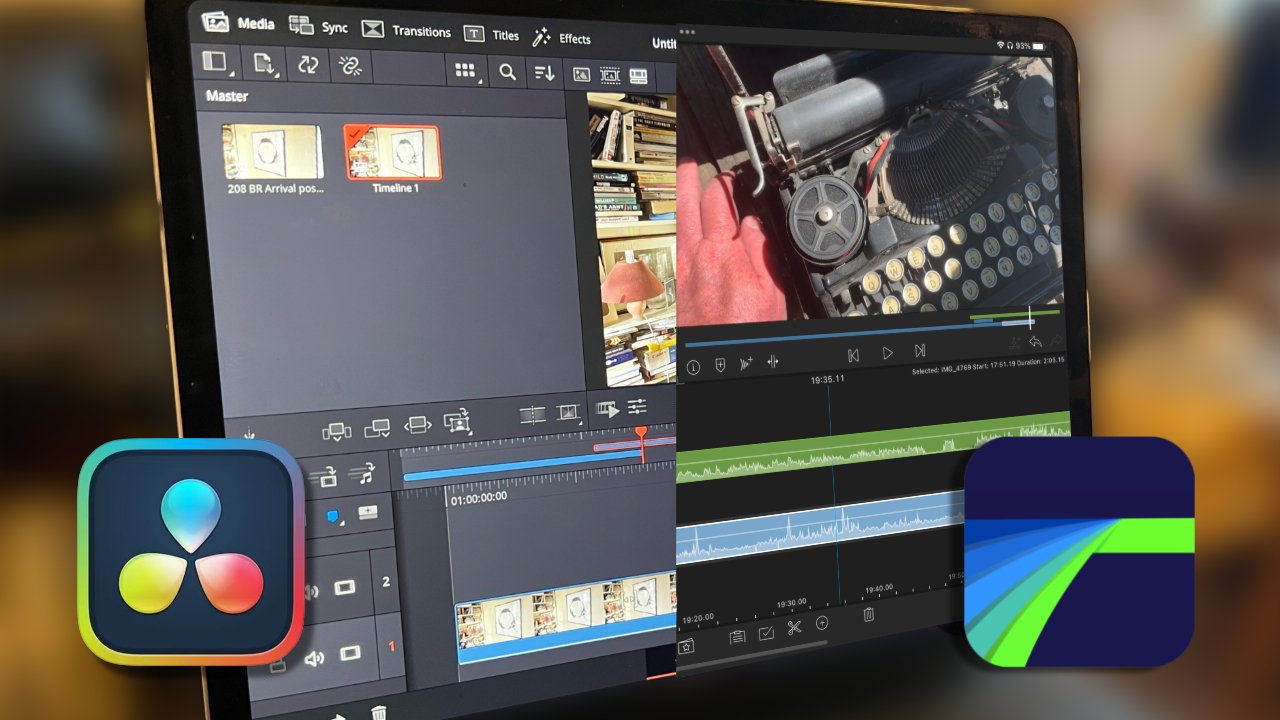
Source: appleinsider.com
This section provides practical examples of photo and video editing using popular iPad Pro apps. We’ll walk through specific steps and adjustments to illustrate the capabilities of these tools. Remember that the specific interface may vary slightly depending on the app version and your iPadOS version.
Photo Editing with Adobe Lightroom Mobile
Let’s imagine we have a photograph of a landscape taken on a slightly overcast day. The image is a little dull, and the colors could be more vibrant. We’ll use Adobe Lightroom Mobile to enhance it. First, we import the image into Lightroom. The initial view shows the raw image.
We then navigate to the “Edit” tab. Here, we’ll start by adjusting the “Light” settings. We’ll increase the “Exposure” slider slightly to brighten the overall image, perhaps by +0.5 stops. Next, we’ll boost the “Contrast” to about +15 to make the highlights and shadows more distinct. To enhance the colors, we’ll use the “Color” tab.
Here, we might increase the “Vibrance” to +10 to make the colors more saturated without overdoing it, and then subtly adjust the “Saturation” to +5 for a more natural look. Finally, to add a little more pop, we’ll use the “Tone Curve” tool. A slight S-curve adjustment will darken the shadows and brighten the highlights, enhancing the overall dynamic range of the image.
Once satisfied, we export the image at the desired resolution and file format. The final result will be a more vibrant and visually appealing landscape photo, with improved contrast and color saturation.
Video Editing with LumaFusion
Now, let’s edit a short video clip using LumaFusion. We begin by importing a 15-second clip of a person walking along a beach. The clip is in good quality, but the audio is a bit quiet and there’s some unwanted background noise. We create a new project in LumaFusion and import the video clip to the timeline. First, we address the audio.
We select the audio track and use LumaFusion’s audio mixer to increase the gain, making the dialogue clearer. We then use the noise reduction tool to minimize the background noise. Next, we want to add a simple transition between this clip and a second short clip of ocean waves. We import the wave clip and position it after the first.
From the transitions library, we select a simple cross-fade transition, which smoothly blends the two clips together. To make the video more engaging, we’ll add a simple color grading effect. Using the color adjustment tools, we apply a slight vignette to draw focus to the central subject, and slightly increase the overall warmth of the video. Finally, we export the video at 1080p resolution with H.264 encoding, ready for sharing on social media or other platforms.
The final result is a polished short video with improved audio, a smooth transition, and a visually appealing color grade.
Ending Remarks
Ultimately, the best photo and video editing app for your iPad Pro depends on your individual needs and workflow. Whether you prioritize ease of use, advanced features, or a specific editing style, this guide has equipped you with the knowledge to make an informed choice. Remember to consider factors like pricing, storage, and user reviews to find the perfect fit.
Now go create some amazing content!
Quick FAQs
What’s the difference between a subscription and a one-time purchase app?
Subscription apps typically offer ongoing access to features and updates for a recurring fee, while one-time purchase apps require a single payment for lifetime access (though updates might not always be guaranteed).
How much storage space do these apps usually require?
Storage requirements vary greatly depending on the app and the features used. Some apps are lightweight, while others can consume significant storage, especially if you’re working with high-resolution photos and videos. Check the app’s description for estimates.
Can I use these apps offline?
Most apps allow for offline editing, but some features might require an internet connection. Check the app’s details to confirm offline capabilities.
Are there free alternatives to the paid apps mentioned?
Yes, there are several free photo and video editing apps available, though they often have limitations compared to their paid counterparts, such as fewer features, watermarks, or intrusive ads.
What if I have an older iPad Pro model?
Most modern apps are designed to be compatible with a range of iPad Pro models, but it’s always a good idea to check the app’s system requirements before downloading to ensure compatibility with your specific device.



