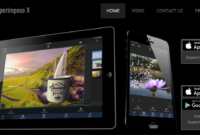Free video editing software with motion graphics capabilities opens up a world of creative possibilities for everyone, regardless of budget. This exploration delves into the best free options available, comparing their features, ease of use, and limitations. We’ll examine how to overcome those limitations and unlock advanced techniques to create professional-looking videos with stunning motion graphics, all without breaking the bank.
From basic animations to complex effects, we’ll cover the tools and techniques needed to bring your video projects to life.
We’ll compare several popular software choices, highlighting their strengths and weaknesses for both beginners and more experienced users. The journey will include practical examples, step-by-step tutorials, and resources to help you master these powerful tools and achieve amazing results. Get ready to discover the world of free video editing and unleash your inner filmmaker!
Top Free Video Editing Software Options
Choosing the right free video editing software can be a challenge, especially when you need motion graphics capabilities. Many options offer basic editing, but fewer provide robust tools for creating visually engaging content without a hefty price tag. This section will explore some of the top contenders, examining their strengths, weaknesses, and user interfaces.
Free Video Editing Software with Motion Graphics Capabilities
Finding free software with advanced features like motion graphics can be tricky. The following table summarizes five popular options, considering their capabilities, system requirements, and licensing terms. Remember that “free” often means limitations in features or export capabilities compared to paid software.
| Software Name | Key Features | System Requirements | Licensing Details |
|---|---|---|---|
| DaVinci Resolve (Free Version) | Professional-grade editing, color correction, visual effects, and motion graphics; Fusion page for advanced compositing. | Windows, macOS, Linux; Minimum specs vary depending on project complexity, but generally require a reasonably powerful computer. | Free version with some limitations; paid Studio version unlocks all features. |
| HitFilm Express | Good range of effects, compositing tools, and motion graphics templates; strong community support. | Windows, macOS; System requirements are moderate, suitable for many computers. | Free with a requirement to share a social media post. |
| Kdenlive | Open-source, cross-platform video editor with a good selection of effects and transitions; supports various formats. | Windows, macOS, Linux; Relatively low system requirements, making it suitable for older machines. | Completely free and open-source software under the GPL license. |
| OpenShot | User-friendly interface, good for beginners; supports various video and audio formats; basic motion graphics capabilities. | Windows, macOS, Linux; Low system requirements, making it accessible to a wide range of users. | Completely free and open-source software under the GPL license. |
| Shotcut | Native timeline editing, supports a wide range of formats; relatively simple interface; decent motion graphics support through effects. | Windows, macOS, Linux; Cross-platform compatibility and relatively low system requirements. | Completely free and open-source software under the GPL license. |
Strengths and Weaknesses of Top Choices
Each software has its own advantages and disadvantages. DaVinci Resolve offers professional-grade tools but can have a steeper learning curve. HitFilm Express provides a good balance of features and ease of use, but its free version requires a social media share. Kdenlive, OpenShot, and Shotcut are excellent open-source options, but might lack some of the advanced features found in paid software.
User Interface Comparison: DaVinci Resolve, HitFilm Express, and Kdenlive
For beginners, HitFilm Express generally provides a more intuitive and user-friendly interface than DaVinci Resolve or Kdenlive. DaVinci Resolve’s professional features come at the cost of complexity; its interface is powerful but can feel overwhelming for newcomers. Kdenlive, while powerful and flexible, also has a steeper learning curve compared to HitFilm Express. HitFilm Express’s straightforward layout and well-organized toolbars make it easier to navigate and learn the basics quickly.
Finding free video editing software with motion graphics capabilities can be tricky, but there are some great options out there. Many educational institutions utilize these tools, and you might find helpful tutorials within resources listed on sites like Education Apps , which often feature software reviews. Learning to use this software can significantly enhance your video projects, whether for school or personal use.
However, the best choice depends on individual learning styles and project needs.
Motion Graphics Capabilities Comparison: Free Video Editing Software With Motion Graphics Capabilities
Free video editing software offers a surprising range of motion graphics capabilities, varying greatly in complexity and ease of use. While professional-grade software boasts extensive features, free options provide a solid foundation for creating visually engaging videos, especially for beginners and those with smaller projects. This comparison focuses on the strengths and limitations of common free options in creating motion graphics.
Motion Graphics Examples in Different Software
Several free video editors allow for basic motion graphics creation. For instance, DaVinci Resolve offers keyframing for precise control over animation, enabling the creation of subtle text animations like a title smoothly sliding onto the screen or a logo subtly pulsing. HitFilm Express, known for its more advanced features, allows for more complex animations, including the creation of realistic-looking fire effects using particle simulations or the morphing of one image into another.
OpenShot, though simpler, allows for basic scaling, rotation, and position animations of text and images, suitable for creating simple transitions or emphasizing elements within a video. These examples highlight the spectrum of capabilities available, from simple text animations to more complex effects.
Motion Graphics Templates Availability
The availability of pre-made motion graphics templates varies considerably. While DaVinci Resolve doesn’t offer a built-in template library, its robust keyframing tools allow for the creation of custom animations. HitFilm Express provides a larger community-supported library of free templates, ranging from lower-thirds to intro sequences. OpenShot, however, offers fewer readily available templates, focusing instead on its intuitive interface for direct animation creation.
Finding free video editing software with motion graphics capabilities can be tricky, but there are some great options out there. Creating immersive content often involves learning new skills, and that’s where understanding the possibilities of Virtual Reality Apps comes in. Mastering these apps can significantly enhance your video editing projects, especially when adding dynamic motion graphics.
The choice between using pre-made templates and creating custom animations often depends on the project’s scope, time constraints, and the user’s skill level.
Hypothetical Marketing Video Scenario and Software Application
Let’s imagine a marketing video for a new coffee shop. The video needs a vibrant intro with animated text revealing the shop’s name and logo, followed by shots of the coffee being made, interspersed with text overlays highlighting key features like “Locally Roasted Beans” and “Organic Milk.” The video concludes with a call to action, urging viewers to visit the shop.Using DaVinci Resolve, we’d leverage its keyframing to create a smooth animation for the intro text, carefully adjusting the timing and easing for a professional look.
Finding free video editing software with motion graphics capabilities can be tricky, but there are some great options out there. If you’re creating a video about weather forecasting, for instance, you might want to incorporate data from a reliable source, like those found on sites dedicated to Weather Apps. Then, you can use your chosen software to add some cool animated graphics and really bring your weather report to life.
The right software can make even simple weather visualizations look professional.
The text overlays would be similarly animated, appearing and disappearing seamlessly. HitFilm Express would allow for more stylistic choices, perhaps using particle effects to simulate coffee grounds swirling or employing a more dynamic transition between scenes. OpenShot could effectively create a simpler, but still appealing, video using its basic animation features, focusing on clear, readable text animations and simple transitions.
The choice of software would depend on the desired level of visual polish and the editor’s skillset. Each program could effectively convey the message, but the visual style would vary depending on the chosen software and its features.
Software Limitations and Workarounds
Free video editing software, while offering impressive features, often comes with limitations, especially concerning motion graphics capabilities and export options. These limitations can range from restrictions on the number of tracks or effects available to lower resolution outputs or watermarks on the final video. Understanding these constraints and knowing how to work around them is crucial for achieving professional-looking results.Many free video editing programs offer a limited selection of transitions, effects, and motion graphics templates compared to their paid counterparts.
Furthermore, rendering times can be significantly longer, especially for complex projects involving numerous effects or high-resolution footage. The export options might also be restricted, potentially limiting the quality or file formats available. Watermarks are another common limitation, often appearing on the final exported video unless a paid version is purchased.
Limitations on Effects and Transitions
Free software often provides a basic set of effects and transitions. More advanced effects, like realistic particle simulations or complex keyframing animations, might be absent or require considerable workaround. For instance, achieving a sophisticated cinematic zoom effect might necessitate using multiple clips and carefully adjusting their scale and position over time, instead of utilizing a single, dedicated effect.
Finding free video editing software with motion graphics capabilities can be tricky, but there are some great options out there. Once you’ve created your awesome video, sharing it is key, and that’s where efficient communication comes in; consider using one of the many excellent Messaging Apps available to quickly distribute your final product. Then, get back to perfecting your video editing skills with more motion graphics experiments!
Similarly, creating a subtle glow effect might require using a combination of color correction and blurring techniques. Lack of advanced masking tools can also restrict creative options, making complex compositing difficult. To overcome this, users might need to pre-render certain elements in other software or utilize workarounds involving multiple layers and careful blending.
Resolution and Export Options
Free software frequently limits the maximum resolution for exporting videos. Exporting at higher resolutions (e.g., 4K) might be impossible, or result in extremely long rendering times. The range of supported export formats might also be limited, excluding options suitable for specific platforms. For example, some free software may not support the HEVC (H.265) codec, which offers superior compression for high-resolution videos, resulting in larger file sizes when exporting to platforms like YouTube.
Finding free video editing software with motion graphics capabilities can be tricky, but it’s totally doable! You might even use it to create engaging content for a health and fitness app, like those showcased on Health and Fitness Apps. Then, you can use the same software to quickly edit and share your workout videos, showcasing your progress and motivating others.
There are tons of options out there for creating impressive visuals.
To mitigate this, users could render their videos at a lower resolution (e.g., 1080p) for faster rendering and then upscale them using external software, although this can affect quality. Alternatively, choosing a compatible codec (like H.264) ensures successful export to most platforms, even if it leads to slightly larger file sizes.
Exporting a Video Project from DaVinci Resolve (Free Version)
DaVinci Resolve’s free version provides a robust set of features, but its export settings require careful consideration for optimal results on different platforms. Here’s a step-by-step guide:
- Deliver Page: Once your project is complete, navigate to the “Deliver” page.
- Add Render Job: Click the “+” button to add a new render job.
- Format Selection: Choose the appropriate format for your target platform. For YouTube, H.264 is generally recommended. For Instagram, you might choose MP4 with a suitable resolution (e.g., 1080 x 1920 for vertical videos).
- Resolution and Codec Settings: Select your desired resolution. Adjust the codec settings (bitrate, frame rate) to balance file size and quality. Higher bitrates result in better quality but larger file sizes. Experiment to find the optimal settings for your video.
- Output Filename and Location: Specify the desired filename and choose a location to save your exported video.
- Start Render: Click the “Add to Render Queue” button, and then start the rendering process. Rendering times will vary depending on the project’s complexity and your computer’s specifications.
For YouTube, a higher bitrate (around 8-10 Mbps) and a resolution of 1080p are generally recommended for good quality and compatibility. For Instagram, consider the platform’s recommended specifications for optimal viewing experience. Remember to always preview your exported video before uploading it to ensure the quality meets your expectations.
Community Support and Resources
Finding reliable support and resources is crucial when working with free video editing software. A strong community can significantly impact your learning curve and problem-solving abilities. The availability and quality of support varies greatly between different software options, so understanding these differences is key to choosing the right tool for your needs. This section examines the community support and resources available for several popular free video editing software packages.
HitFilm Express Community Support
HitFilm Express boasts a vibrant and active community. Their official forums are well-organized and frequently visited by both users and developers. The support team is generally responsive, and many experienced users readily offer assistance. A wealth of tutorials, ranging from beginner-friendly introductions to advanced techniques, is available on their website and YouTube channel.Common user questions often revolve around effects troubleshooting, optimizing performance, and integrating plugins.
Solutions frequently involve detailed explanations of specific settings, workarounds for compatibility issues, and alternative methods for achieving desired results. For example, a common issue is rendering problems; solutions often involve checking system resources, adjusting export settings, or using different codecs. The overall level of community support is high, with a fast response time and helpful contributions from both the developers and experienced users.
DaVinci Resolve (Free Version) Community Support
DaVinci Resolve’s free version benefits from a massive and diverse community. Its online presence is extensive, encompassing official forums, numerous YouTube channels dedicated to tutorials, and a large user base on various social media platforms. While the sheer volume of users can sometimes make it harder to find specific answers quickly, the depth and breadth of resources are unparalleled.Common questions often center around the software’s advanced features, such as color grading and audio mixing.
Solutions often involve in-depth explanations of color science principles, audio engineering techniques, and the use of specific nodes or effects. For instance, users frequently seek assistance with mastering color grading for different screen types (e.g., HDR vs. SDR); solutions often involve detailed explanations of color spaces and LUTs (Look Up Tables). The community is generally helpful and responsive, though the sheer size of the community might require more effort to find relevant solutions.
Kdenlive Community Support
Kdenlive’s community support is primarily found on their official forum and through various online tutorials scattered across platforms like YouTube. While the community is smaller than those surrounding HitFilm Express or DaVinci Resolve, it is known for its helpful and dedicated members. The developers are actively involved in the forum, responding to user queries and addressing bugs.Common questions often relate to workflow optimization, using specific features, and troubleshooting issues on various operating systems.
Finding free video editing software with motion graphics capabilities can be tricky, but there are some great options out there. Many creators use this software to make engaging content, even for promotional videos for things like Gaming Apps , which often require dynamic visuals. Once you’ve mastered the software, you can create awesome intros and outros for your own gaming videos too!
Solutions frequently involve detailed explanations of keyboard shortcuts, alternative methods for achieving the same result, and workarounds for platform-specific compatibility problems. For example, users might encounter issues with specific codecs; solutions often involve installing or configuring necessary packages. The level of community support is good, with a generally responsive and helpful community, although the smaller size means finding answers might take slightly longer compared to larger communities.
Advanced Techniques and Tutorials

Source: squarespace-cdn.com
This section delves into more advanced techniques within free video editing software, focusing on creating specific motion graphic effects and optimizing video performance. We’ll use HitFilm Express as our example software, as it offers a good balance of free features and motion graphics capabilities. Remember that specific steps may vary slightly depending on the software version and your operating system.
Creating a Lower Third
Lower thirds are a common motion graphic element used to display text, such as a speaker’s name or location, on screen. Creating one involves combining text, shapes, and animation. Below is a step-by-step guide using HitFilm Express.
- Create the Text Layer: Add a text layer to your composition. Choose a suitable font and size, and type the desired text (e.g., “Jane Doe – CEO”).
- Add a Background Shape: Create a rectangle shape layer behind the text. Fill the rectangle with a contrasting color to make the text stand out. Adjust the size and position of the rectangle to slightly encompass the text.
- Apply a subtle Drop Shadow: Add a drop shadow effect to the text layer for depth and improved readability. Adjust the blur radius and offset to achieve a natural-looking shadow.
- Animate the Appearance: Use HitFilm Express’s animation tools to create a subtle animation for the lower third’s appearance. This could be a simple fade-in or a more complex slide-in from the bottom or side of the screen.
- Position and Keyframes: Position the lower third where you want it on your video. Use keyframes to control the animation’s timing and pacing. Ensure the animation is smooth and visually appealing.
- Export and Render: Once you are happy with the lower third, export the video. Ensure you choose an appropriate export setting that balances quality and file size.
Importing and Using Custom Motion Graphics Templates, Free video editing software with motion graphics capabilities
Many websites offer free or paid motion graphics templates compatible with various video editing software. Importing and using these templates can significantly speed up your workflow and add professional polish to your videos.
The process generally involves downloading the template files (often in a compressed archive format like .zip or .rar), extracting the contents, and then importing the relevant files (usually .mov, .mp4, or project files specific to the software) into your video editor. Many templates include placeholders for your own text, images, and video clips. Replace these placeholders with your own content, adjusting the timing and animation as needed.
Always check the template’s documentation for specific instructions on usage and compatibility.
Optimizing Video Performance and Reducing File Size
Optimizing your videos for performance and reducing file size is crucial for smooth playback and easy sharing. Several techniques can help achieve this.
Here are some best practices:
- Choose the Right Export Settings: Select the appropriate codec (e.g., H.264 or H.265), bitrate, and resolution for your target platform (YouTube, Vimeo, etc.). Higher bitrates result in better quality but larger file sizes. Experiment to find the optimal balance.
- Reduce Video Resolution: If your video doesn’t require high resolution, exporting at a lower resolution (e.g., 720p instead of 1080p) can significantly reduce file size without a noticeable drop in quality for many viewers.
- Compress Footage Before Editing: If working with very large video files, consider compressing them before importing them into your video editor. This can greatly reduce the strain on your computer’s resources during the editing process.
- Use Proxy Files: Many video editors allow you to work with lower-resolution proxy files during editing, improving performance. Then, export the final video using the original high-resolution footage.
- Remove Unused Footage and Layers: Before exporting, review your project and remove any unused footage, audio clips, or layers to minimize the file size.
Final Summary
Creating professional-looking videos with motion graphics is now more accessible than ever, thanks to the availability of powerful free software. This guide has explored several leading options, comparing their features, ease of use, and limitations. By understanding these aspects and utilizing the provided resources and workarounds, you can confidently create stunning videos that capture attention and effectively communicate your message.
Remember to explore the online communities for support and inspiration, and most importantly, have fun experimenting with the various tools and techniques!
Query Resolution
What are the hardware requirements for these free video editing software options?
Hardware requirements vary depending on the software and the complexity of your projects. Generally, a reasonably modern computer with sufficient RAM (at least 8GB recommended) and a decent processor is needed. A dedicated graphics card can significantly improve performance, especially for motion graphics.
Can I use these free software options for commercial projects?
Licensing details vary. Always check the specific license agreement of each software before using it for commercial purposes. Some may have restrictions on monetization or require attribution.
How do I choose the right software for my skill level?
Beginners might find software with intuitive interfaces and extensive tutorials more helpful. More experienced users might prefer software offering more advanced features and customization options. Consider starting with a user-friendly option and gradually exploring more complex tools as your skills improve.
Are there any limitations on the resolution or export formats?
Free software often has limitations on resolution and export formats. Some may restrict the maximum resolution or only offer a limited selection of export options. Check the software’s specifications to ensure it meets your project’s requirements.