Troubleshooting common problems with smart home lighting networks can be frustrating, but understanding the potential issues and their solutions can transform your smart home experience from a source of annoyance into a seamlessly integrated system. This guide dives into the most frequent problems, from network connectivity hiccups to app malfunctions and security concerns, offering practical troubleshooting steps for each.
We’ll explore common causes of connectivity issues, such as weak Wi-Fi signals and incompatible router settings, and provide solutions to improve your network’s performance. We’ll also delve into bulb-specific problems, examining malfunctions, firmware updates, and factory resets. Furthermore, we’ll address integration challenges with smart home hubs like Alexa, Google Home, and Apple HomeKit, guiding you through setup and voice control troubleshooting.
Finally, we’ll cover power supply issues, app-related glitches, and essential security and privacy measures to keep your smart lighting system running smoothly and securely.
Network Connectivity Issues

Source: futurecdn.net
Smart home lighting, while convenient and aesthetically pleasing, can be frustrating when connectivity problems arise. These issues often stem from problems with your home’s Wi-Fi network, the smart bulbs themselves, or a combination of both. Understanding the common causes and troubleshooting steps can significantly improve your smart lighting experience.
Causes of Smart Home Lighting Network Connectivity Problems
Several factors can contribute to connectivity issues with your smart lighting system. These include weak Wi-Fi signal strength, network congestion from other devices, incorrect router settings, incompatible Wi-Fi protocols between your router and bulbs, and problems with the smart bulbs themselves (such as faulty firmware or hardware malfunctions). Furthermore, physical obstructions like walls and furniture can significantly weaken the signal, impacting the reliability of your smart lighting network.
Finally, interference from other electronic devices operating on the same frequency can also disrupt the connection.
Troubleshooting Wi-Fi Connectivity Issues with Smart Bulbs
If your smart bulbs are offline, start by checking the basics. Ensure the bulbs are properly installed and powered on. Verify that your smartphone or tablet is connected to the same Wi-Fi network as the bulbs. Restart both your router and the bulbs by unplugging them for 30 seconds and plugging them back in. If the problem persists, try moving the bulbs closer to your router to improve signal strength.
Check for firmware updates for your bulbs; outdated firmware can sometimes cause connectivity issues. Finally, if the problem continues, consider resetting your bulbs to factory settings and re-adding them to your network following the manufacturer’s instructions.
Improving Home Wi-Fi Signal Strength for Smart Lighting
A strong, consistent Wi-Fi signal is crucial for reliable smart lighting performance. Consider the placement of your router; ideally, it should be centrally located and elevated to minimize signal obstructions. Using a Wi-Fi extender or mesh network can significantly expand the coverage area of your network, reaching areas where the signal might be weak. Reducing interference from other electronic devices, such as microwaves and cordless phones, by changing their placement or operating frequency, can also improve signal quality.
Dealing with a flickering smart bulb? Troubleshooting common problems with smart home lighting networks often involves checking your Wi-Fi signal strength and router settings. If you’re relocating to South Korea for work and need to find a good school for your kids, check out this helpful resource: recommendations for international schools in major South Korean cities.
Once you’re settled, you can get back to perfecting your smart home lighting setup – maybe even adding some fun color-changing bulbs!
Finally, upgrading your router to a newer model with better performance and features, such as beamforming, can provide a substantial improvement in signal strength and reliability.
Optimizing Router Settings for Smart Lighting Network Connectivity
Your router’s settings play a vital role in the performance of your smart lighting network. Ensure your router’s firmware is up-to-date. Check the router’s security settings; using a strong and secure password protects your network and prevents unauthorized access. Consider enabling Quality of Service (QoS) settings to prioritize traffic for your smart home devices, ensuring they receive sufficient bandwidth.
If your router supports it, create a separate guest network for devices that don’t need access to your main network, reducing congestion on your primary network. Avoid using outdated security protocols like WEP or WPA; opt for WPA2 or WPA3 for enhanced security and performance.
Comparison of Wi-Fi Protocols and Their Impact on Smart Lighting
| Wi-Fi Protocol | Frequency | Speed | Range |
|---|---|---|---|
| 2.4 GHz | 2.4 GHz | Slower | Longer range, better penetration through walls |
| 5 GHz | 5 GHz | Faster | Shorter range, less penetration through walls |
Many smart bulbs operate on both 2.4 GHz and 5 GHz networks. 2.4 GHz offers better range and penetration through walls, making it ideal for areas further from the router. However, 5 GHz offers faster speeds, ideal for bandwidth-intensive applications, but might have reduced range and penetration. The best approach often involves using both frequencies, leveraging the strengths of each.
Bulb-Specific Problems
Smart bulbs, while offering convenience and customization, can sometimes present unique challenges depending on the brand and model. Troubleshooting these issues often requires a slightly different approach than general network problems. Understanding the specific quirks of your bulbs is key to resolving these problems quickly.
Common Malfunctions by Brand
Different smart bulb manufacturers employ varying technologies and software, leading to different types of malfunctions. For example, some users report Philips Hue bulbs occasionally experiencing connectivity drops, requiring a power cycle. LIFX bulbs, known for their extensive color options, may sometimes exhibit unexpected color shifts or slow response times, often linked to firmware issues. Similarly, certain models from TP-Link Kasa may have issues with color temperature accuracy or responsiveness to voice commands.
These issues highlight the importance of checking for brand-specific troubleshooting guides and support forums.
Troubleshooting Non-Responsive Bulbs
If a smart bulb fails to respond to commands from your app or voice assistant, several steps can help pinpoint the problem. First, verify that the bulb is properly powered. A loose connection or a faulty power outlet can easily be overlooked. Next, check the bulb’s connection to your Wi-Fi network. Ensure the bulb is within range of your router and that the network name and password are correctly configured within the smart home app.
If the bulb is still unresponsive, try restarting your router and the smart home hub (if applicable), as a network hiccup could be the culprit. Finally, power cycle the bulb by turning it off completely at the switch, waiting a few seconds, and then turning it back on.
Resetting Smart Bulbs to Factory Settings
Resetting a smart bulb to its factory settings is often a crucial step in resolving persistent problems. This process usually involves a specific sequence of actions, often involving repeatedly turning the bulb on and off. For example, some bulbs might require five quick on/off cycles within a short timeframe. The exact procedure varies significantly by brand and model; consult your bulb’s manual or the manufacturer’s website for precise instructions.
This action erases all previous settings and configurations, allowing you to re-pair the bulb with your network and smart home system from scratch.
Updating Smart Bulb Firmware
Outdated firmware can lead to a range of issues, from connectivity problems to unexpected behavior. Most smart bulb apps provide a mechanism for checking and updating firmware. Regularly checking for updates and installing them is crucial for optimal performance and stability. The update process typically involves connecting the bulb to your Wi-Fi network (if it hasn’t already) and then initiating the update through the smart home app.
The app will download the latest firmware and install it onto the bulb, often requiring a few minutes of downtime. Following the on-screen instructions in the app is vital during this process.
Troubleshooting Flowchart for a Non-Responsive Smart Bulb
The following describes a flowchart to visually represent the troubleshooting process:Start -> Is the bulb powered correctly? (Yes/No)No -> Check power source and connections -> Return to StartYes -> Is the bulb connected to Wi-Fi? (Yes/No)No -> Check Wi-Fi network settings in the app and router settings -> Return to StartYes -> Is the smart home hub (if applicable) online?
Troubleshooting smart home lighting often involves checking bulb connections and network settings. If you’re finding yourself with unexpected free time while sorting through these technical issues, you might consider exploring some extra income streams; check out this helpful guide on options for finding part-time jobs in South Korea for foreigners to boost your budget. Once you’ve got a handle on your finances, you can tackle those stubborn smart lights with renewed energy!
(Yes/No)No -> Restart the hub and router -> Return to StartYes -> Power cycle the bulb (on/off) -> Return to StartYes -> Reset bulb to factory settings -> Re-pair the bulb with your network -> EndNo -> Contact manufacturer support -> End
Integration with Smart Home Hubs
Integrating your smart lighting system with a smart home hub like Amazon Alexa, Google Home, or Apple HomeKit unlocks a world of convenience, allowing you to control your lights with voice commands, automate routines, and integrate them seamlessly with other smart devices. However, the integration process and potential problems can vary depending on the specific brands of both your lighting system and your chosen hub.The integration processes for different smart home hubs differ slightly, but generally involve downloading a companion app, adding your lighting system to the app, and linking the app to your hub.
Fixing those pesky smart bulb glitches can be a real headache, from network connectivity issues to app malfunctions. Thinking about retirement? A big factor is location, and you might find this cost of living comparison between Busan and Seoul for retirees helpful in your planning. Once you’ve settled on your dream location, you can focus on getting those smart lights working perfectly, maybe even adding some automation for extra convenience.
Amazon Alexa, for example, often requires enabling a skill for your specific lighting brand within the Alexa app. Google Home typically uses a similar process, involving the Google Home app. Apple HomeKit generally requires a HomeKit-compatible light bulb or bridge. Understanding these nuances is key to a smooth setup.
Comparing Smart Home Hub Integration Processes
Amazon Alexa, Google Home, and Apple HomeKit each offer unique integration experiences with smart lighting. Alexa and Google Home typically rely on cloud-based services to connect to your lights, whereas HomeKit emphasizes local network communication for enhanced privacy and reliability. This difference can influence the speed of response and the overall stability of the integration. For example, network connectivity issues might impact Alexa and Google Home more significantly than HomeKit, as they depend on a stable internet connection.
Common Integration Problems and Solutions
Several common issues arise during the integration of smart lighting systems with smart home hubs. These problems often stem from network connectivity, incorrect device pairing, or incompatibility between the lighting system and the hub.
- Problem: The smart lighting system is not discovered by the smart home hub app.
- Solution: Ensure your lighting system is connected to the same Wi-Fi network as your hub. Restart both the lighting system and the hub. Check for firmware updates for both devices. If the issue persists, contact the manufacturer’s customer support.
- Problem: Voice commands to control the lights are not responding.
- Solution: Verify that the lighting system is correctly linked to the hub in the respective app. Check your network connection. Try renaming your smart lights with simple names to avoid voice recognition issues. Ensure that the correct lighting system is selected when issuing voice commands. If using multiple devices, confirm you are giving the command to the right hub/speaker.
- Problem: Lights are unresponsive after successful initial setup.
- Solution: Check the power supply to the lights. Try restarting the lights and the hub. Review the hub’s app for any error messages. Ensure the lights are not already controlled by another system or app.
- Problem: The smart home hub app displays an error message indicating incompatibility.
- Solution: Check the manufacturer’s website for compatibility information. Some lighting systems only work with specific smart home hubs. Consider using a smart plug as a workaround if direct integration is impossible.
Setting Up and Configuring Smart Lighting within a Smart Home Hub
Setting up smart lighting within a chosen hub typically involves these steps:
- Download and install the smart home hub’s app (e.g., Alexa, Google Home, or HomeKit).
- Add your smart lighting system to the app, following the manufacturer’s instructions. This often involves connecting the lights to your Wi-Fi network and pairing them with the app.
- Create rooms and zones within the hub app to organize your lights and facilitate control.
- Test the functionality of your lights by using the app to turn them on, off, and adjust their brightness.
- Enable voice control if desired. This usually involves linking the lighting system to your voice assistant within the hub app.
Troubleshooting Voice Control Issues
Voice control issues often stem from incorrect setup or network connectivity problems. For example, unclear pronunciation of the light’s name or a weak Wi-Fi signal can lead to voice command failure. To troubleshoot, ensure the lights are correctly named within the hub app, that your network is stable, and that your voice assistant is properly configured.
Common Errors and Solutions During Hub Integration
- Error: “Device not found”
– Solution: Check Wi-Fi connectivity, restart the device and hub, and ensure the device is compatible. - Error: “Pairing failed”
– Solution: Follow pairing instructions carefully, ensure the device is within range, and try restarting both devices. - Error: “Network error”
– Solution: Check your internet connection, restart your router, and ensure the device is on the same Wi-Fi network as the hub. - Error: “Incompatibility”
– Solution: Check compatibility lists provided by the manufacturer of both the hub and lighting system. Consider using a bridge or a smart plug as a workaround.
Power Supply and Wiring Issues: Troubleshooting Common Problems With Smart Home Lighting Networks
Smart home lighting, while convenient and aesthetically pleasing, is susceptible to problems stemming from its reliance on a stable power supply and correctly wired circuits. Faulty wiring or insufficient power can lead to flickering lights, bulbs refusing to turn on, or even complete system failures. Understanding these potential issues and how to troubleshoot them is crucial for a smooth and reliable smart lighting experience.
Power supply and wiring problems manifest in various ways. You might experience inconsistent brightness, intermittent connectivity, or bulbs that simply won’t power on. These issues can be caused by a number of factors, ranging from loose connections to overloaded circuits. Incorrectly wired dimmers or switches incompatible with your smart bulbs can also lead to problems, sometimes even damaging the bulbs themselves.
Addressing these issues systematically can prevent further damage and restore your smart lighting system to optimal performance.
Identifying and Resolving Issues with Incompatible Dimmers and Switches
Incompatible dimmers and switches are a common source of problems. Many smart bulbs are not designed to work with all types of dimmers. Using an incompatible dimmer can cause flickering, buzzing, or even premature bulb failure. Before installing a dimmer, always check the bulb’s specifications to ensure compatibility. If you’re experiencing issues, try replacing the dimmer with a dimmer specifically designed for LED smart bulbs or bypassing the dimmer altogether and connecting the bulb directly to the power source.
If the problem persists after this, the dimmer or switch itself might be faulty and require replacement.
Checking the Power Supply to Smart Bulbs and Fixtures
The first step in troubleshooting power-related issues is to verify that the bulbs and fixtures are receiving power. Begin by checking the circuit breaker to ensure the circuit supplying power to the lights isn’t tripped. Then, visually inspect the wiring connections at the fixture and bulb sockets for any loose or damaged wires. A loose connection can easily interrupt the power flow.
Tighten any loose connections and replace any damaged wires. If the problem persists, proceed to test the voltage at the fixture using a multimeter.
Troubleshooting Overloaded Circuits Affecting Smart Lighting, Troubleshooting common problems with smart home lighting networks
Overloaded circuits are a significant concern, especially with the increasing prevalence of smart devices. Adding numerous smart bulbs to an already heavily loaded circuit can lead to dimming, flickering, or complete failure of the lights. To determine if an overloaded circuit is the culprit, check the total wattage of all devices connected to the circuit and compare it to the circuit’s rated capacity (usually 15 amps or 20 amps).
If the total wattage exceeds the circuit’s capacity, consider distributing the load across multiple circuits or replacing the circuit with a higher-capacity one. This may require professional electrical work.
Using a Multimeter to Test Voltage and Current
A multimeter is an invaluable tool for diagnosing electrical problems. To test the voltage supplied to a smart lighting fixture, set the multimeter to the appropriate voltage range (usually AC voltage, around 120V in North America). Carefully connect the multimeter probes to the wires leading to the fixture, ensuring proper contact. The multimeter should display the voltage reading. A reading significantly lower than the expected voltage (e.g., 120V) indicates a problem with the power supply or wiring.
To measure current, set the multimeter to the appropriate amperage range (usually amps, mA). Connect the multimeter in series with the circuit to measure the current flowing through the fixture. Note: This requires interrupting the circuit and can be dangerous if not done correctly. If you are not comfortable performing this task, consult a qualified electrician. A current reading significantly higher than the bulb’s rated current suggests an issue that could lead to an overloaded circuit.
App-Related Problems
Smart home lighting apps are the control center for your system, so issues here can significantly impact your experience. Problems range from minor glitches to complete system unresponsiveness. Understanding common app problems and their solutions can save you considerable frustration.App crashes, connectivity failures, and outdated software are among the most frequently reported issues. These problems can stem from various sources, including network instability, app bugs, or even insufficient device resources.
Addressing these issues involves a combination of troubleshooting steps and preventative measures.
App Crashes and Connectivity Failures
App crashes often manifest as sudden, unexpected closure of the application, sometimes accompanied by error messages. Connectivity failures prevent the app from communicating with your smart lighting system, resulting in an inability to control your lights. These issues are often related to network problems, server outages, or app-specific bugs.Troubleshooting typically involves checking your internet connection, restarting your phone or tablet, and ensuring your smart home hub (if applicable) is online and functioning correctly.
Force-quitting the app and restarting it can also resolve temporary glitches. If problems persist, uninstalling and reinstalling the app might be necessary. In some cases, a temporary server outage on the manufacturer’s end could be the cause, and waiting a short period may resolve the issue. Checking the app store or manufacturer’s website for known outages is a helpful step.
Updating the Smart Lighting App
Keeping your smart lighting app updated is crucial for optimal performance and security. Updates often include bug fixes, performance improvements, and new features. Failure to update can lead to compatibility issues and increased vulnerability to security threats.Most app stores (like Google Play and the Apple App Store) automatically notify users of available updates. Manually checking for updates within the app store is also a good practice.
Once an update is available, follow the app store’s instructions to download and install it. After the update, restart your phone or tablet and relaunch the app to ensure the changes have taken effect. Remember to check your device’s operating system for updates as well, as outdated OS versions can also cause compatibility issues.
Reinstalling the App and Restoring Settings
Reinstalling the app can often resolve persistent problems that cannot be fixed through other troubleshooting methods. This process completely removes the app and its data from your device, allowing for a fresh installation.Before reinstalling, it’s important to note that you may lose some settings and customizations. Some apps allow for backing up settings before uninstalling; check the app’s settings menu for this option.
After reinstalling, you will need to log in again and reconfigure your smart lighting system. This process involves connecting the app to your Wi-Fi network and adding your lights to the system, usually through a setup process guided by the app itself.
Common App Errors and Solutions
| Error Message | Possible Cause | Solution | Additional Notes |
|---|---|---|---|
| App Crashed | Software bug, insufficient device memory, network issues | Restart phone/tablet, clear app cache, reinstall app, check internet connection | Consider contacting app support if problem persists. |
| Connection Failed | Network problems, hub offline, incorrect login credentials | Check internet connection, restart hub, verify login details, check for server outages. | Ensure your router’s firewall isn’t blocking the app. |
| Device Not Found | Incorrect Wi-Fi network selected, device offline, pairing issues | Verify Wi-Fi connection, check device power, follow pairing instructions carefully. | Consult device manual for troubleshooting specific to the device. |
| Login Error | Incorrect username/password, account issues | Check for typos, reset password, contact app support. | Ensure your account is active and in good standing. |
Security and Privacy Concerns
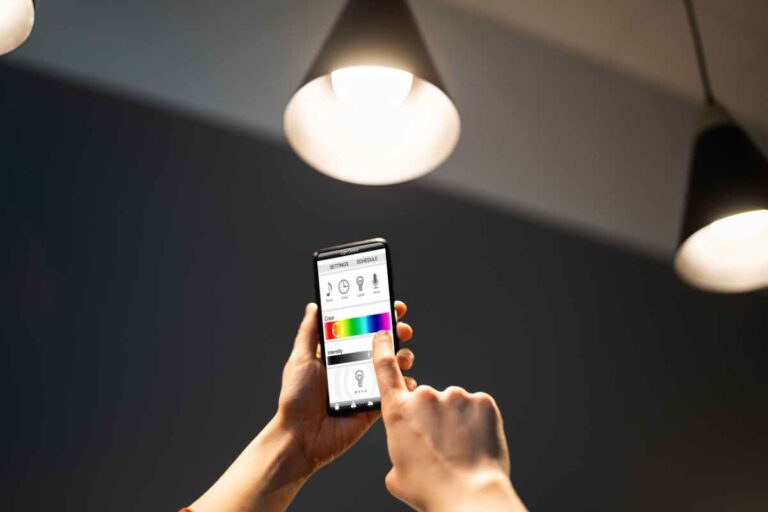
Source: theiotpad.com
Smart home lighting, while offering convenience and ambiance, introduces potential security and privacy risks. Understanding these vulnerabilities and implementing appropriate safeguards is crucial for protecting your home and personal information. Failing to do so could expose your network to unauthorized access, data breaches, and even physical threats.Smart lighting systems often rely on internet connectivity, creating potential entry points for malicious actors.
These vulnerabilities can range from weak passwords and unsecured networks to vulnerabilities within the lighting system’s firmware itself. Compromised systems could allow hackers to remotely control your lights, potentially disrupting your daily routine or even providing information about your presence or absence at home. Privacy concerns also arise from the data collected by these systems, including usage patterns and potentially even video feeds if integrated with cameras.
Troubleshooting smart home lighting often involves checking Wi-Fi connections and bulb compatibility. However, understanding the complexities of your home’s setup can be surprisingly similar to navigating other systems; for example, learning about understanding South Korean property taxes and regulations requires careful attention to detail and research. Similarly, with smart lighting, patiently working through each potential issue, one by one, is key to success.
Securing Your Smart Lighting Network
Securing your smart lighting network requires a multi-faceted approach. Start by choosing strong, unique passwords for your Wi-Fi network and each individual smart device. Avoid easily guessable passwords like “password123” and instead opt for a combination of uppercase and lowercase letters, numbers, and symbols. Regularly changing your passwords, at least every three months, further enhances security. Enable two-factor authentication (2FA) whenever possible, adding an extra layer of protection against unauthorized access.
This typically involves using a code from a separate device, like your phone, in addition to your password. Furthermore, keep your smart lighting system’s firmware updated to the latest version. Firmware updates often include security patches that address known vulnerabilities.
Protecting Your Privacy
Protecting your privacy involves careful consideration of the data your smart lighting system collects and how it’s used. Review your smart lighting app’s privacy policy to understand what data is collected, how it’s used, and with whom it might be shared. Minimize the amount of data collected by disabling unnecessary features or functionalities. For example, if your system offers location tracking, consider disabling it if you don’t need this feature.
Be mindful of the information you share with third-party apps or services that integrate with your smart lighting system. Only connect to trusted and reputable services. Regularly review the permissions granted to your smart lighting app and revoke any that are no longer necessary.
Password Changes and Security Updates
Changing passwords and updating security settings is a straightforward but essential security practice. Most smart lighting apps provide an option to change your password directly within the app’s settings. The process typically involves entering your current password and then creating a new, stronger password. Security updates are usually delivered automatically through the app or require manual initiation within the app’s settings.
Checking for updates regularly ensures your system benefits from the latest security patches and bug fixes. Always follow the manufacturer’s instructions for updating your system’s firmware.
Implementing Enhanced Security Measures
A robust security strategy includes several key measures. Use a strong and unique password for your Wi-Fi network, separate from other passwords. Consider using a virtual private network (VPN) to encrypt your internet traffic and protect your data from prying eyes. Regularly review your network’s security settings to ensure they remain robust. Install a firewall on your router to help prevent unauthorized access to your network.
Regularly monitor your smart lighting system’s activity for any unusual behavior or suspicious connections. If you suspect a security breach, change your passwords immediately and contact the manufacturer of your smart lighting system for assistance. Consider segmenting your network, creating a separate network for your smart home devices, isolating them from your main network. This limits the impact of a potential breach.
Conclusive Thoughts

Source: diysmarthomehub.com
Successfully navigating the world of smart home lighting involves understanding its intricacies. By addressing network connectivity, bulb malfunctions, hub integration, power supply issues, app problems, and security concerns, you can create a reliable and enjoyable smart home lighting experience. Remember that proactive maintenance, regular software updates, and a strong understanding of your system’s components are key to preventing future headaches.
With a little patience and these troubleshooting tips, you’ll be enjoying the convenience and ambiance of your smart lighting system in no time.
Top FAQs
What should I do if my smart bulbs are flickering?
Flickering often indicates a power supply issue. Check the bulb’s wattage compatibility with the fixture and ensure the circuit isn’t overloaded. Try a different outlet or bulb to isolate the problem.
My smart lighting app keeps crashing. What can I do?
Try force-stopping the app, clearing its cache and data, and then restarting your phone. If the problem persists, update the app to the latest version or reinstall it completely. Consider checking for updates to your phone’s operating system as well.
How can I improve the range of my smart bulbs’ Wi-Fi signal?
Consider using a Wi-Fi extender or mesh network to boost the signal in areas with weak coverage. Also, ensure your router is centrally located and free from obstructions.
Are my smart bulbs vulnerable to hacking?
Yes, like any connected device, smart bulbs can be vulnerable. Use strong, unique passwords, keep your firmware updated, and consider using a virtual private network (VPN) for added security.
Why won’t my smart bulbs connect to my smart home hub?
Ensure both your bulbs and hub are on the same Wi-Fi network. Check the hub’s compatibility with your specific bulb brand. Sometimes, restarting both the hub and the bulbs can resolve connectivity issues. Consult the hub’s and bulb’s instruction manuals for specific setup instructions.



